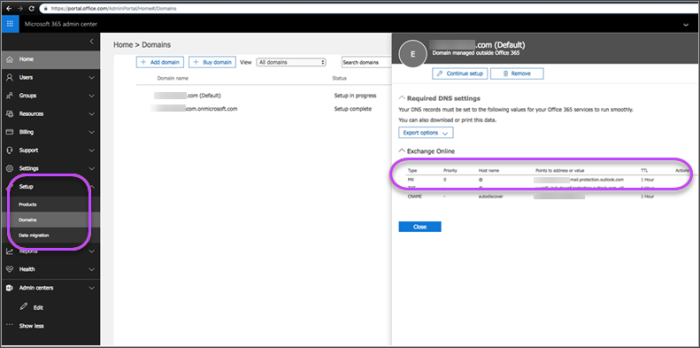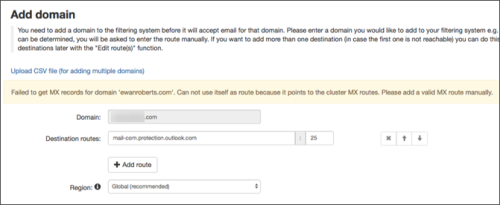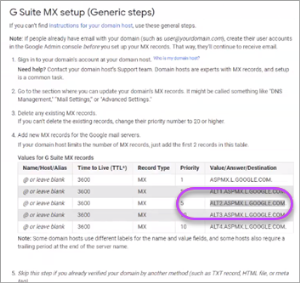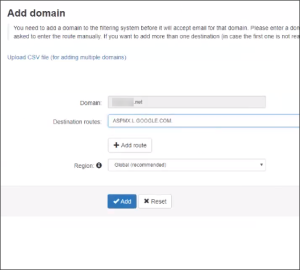When setting up your domain(s) in SpamExperts you need to specify the address of the destination mail server that mail should be delivered to.
Be aware, this is not relevant if using Outbound Filtering only. If you do not use SpamExperts for Incoming Filtering, the Destination Server Hostname is not relevant.
- Microsoft 365 Destination Server Address
- Google Workspace Destination Server Address
- Local Mail Server Address
Microsoft 365 Destination Server Address
If you are using Microsoft 365 you can find the destination server address by following these steps:
- In the Microsoft 365 Admin center, select Setup > Domains
- Locate and copy the address in the MX line
- Paste the server address into the Destination Routes field when adding your domain, being sure to leave Port: 25 as is. See Add a Domain
Google Workspace Destination Server Address
If you are using Google Workspace (previously known as G Suite), you can find the destination server address by following these steps:
- Navigate to: https://support.google.com/a/answer/140034?visit_id=636776301070607062-543728404&rd=1
- In the Google Workspace MX setup (Generic steps) section, copy each MX record line you require
- In SpamExperts, paste into the Destination Routes field when adding your domain. See Add a Domain
For more information about G Suite,
Local Mail Server Address
If you are using your local mail server, you need to enter the public IP address/FQDN of your mail server in the Destination Routes field when adding your domain. See Add a Domain.